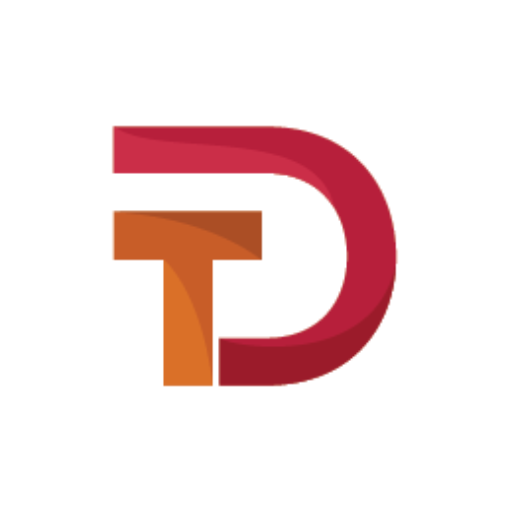If you’re managing your MongoDB database on aapanel and looking to connect it with MongoDB Compass or your application, this guide is for you. aapanel is a popular web hosting control panel that simplifies the management of web servers and databases, including MongoDB. In this tutorial, we will walk you through the steps to connect your MongoDB database from aapanel to MongoDB Compass or any application, using the correct connection string and configurations.
Table of Contents
- Prerequisites
- Step 1: Access MongoDB in aapanel
- Step 2: Configure MongoDB Settings for External Connections
- Step 3: Obtain the MongoDB Connection String
- Step 4: Connect MongoDB in Compass
- Step 5: Connect MongoDB in Your Application
- Troubleshooting Tips
How to Connect MongoDB from aapanel to Compass or Your Application
If you’re managing your MongoDB database on aapanel and looking to connect it with MongoDB Compass or your application, this guide is for you. aapanel is a popular web hosting control panel that simplifies the management of web servers and databases, including MongoDB. In this tutorial, we will walk you through the steps to connect your MongoDB database from aapanel to MongoDB Compass or any application, using the correct connection string and configurations.
Table of Contents
- Prerequisites
- Step 1: Access MongoDB in aapanel
- Step 2: Configure MongoDB Settings for External Connections
- Step 3: Obtain the MongoDB Connection String
- Step 4: Connect MongoDB in Compass
- Step 5: Connect MongoDB in Your Application
- Troubleshooting Tips
Prerequisites
Before we get started, ensure you have the following:
- aapanel installed on your server with MongoDB set up.
- MongoDB Compass installed on your local machine.
- Basic knowledge of MongoDB and database connections.
Step 1: Access MongoDB in aapanel
- Log in to your aapanel dashboard.
- Navigate to the Software Store and ensure MongoDB is installed.
- Click on MongoDB under the Database section to access its settings.
Step 2: Configure MongoDB Settings for External Connections
By default, MongoDB is usually bound to localhost for security reasons, which means it’s only accessible from the server it’s installed on. To connect from an external client like MongoDB Compass or your application, you’ll need to adjust these settings:
- Edit MongoDB Configuration File:
- Go to the Settings tab in the MongoDB section of aapanel.
- Find the configuration file, typically located at
/etc/mongod.conf. - Edit the file and change the
bindIpparameter to allow connections from all IPs or specific IPs:yamlCopy codebindIp: 0.0.0.0 # Allows connections from any IP - Alternatively, specify the IP address of your machine or server:yamlCopy code
bindIp: 127.0.0.1,<your-external-ip>
- Enable Authentication:
- It’s crucial to enable authentication for security. Set
authorization: enabledin the configuration file to require user authentication.
- It’s crucial to enable authentication for security. Set
- Restart MongoDB:
- After making changes, restart MongoDB to apply the new settings. You can do this directly from the aapanel interface by clicking the Restart button under the MongoDB service section.
Step 3: Obtain the MongoDB Connection String
The connection string is necessary to link MongoDB with external applications. Follow these steps to obtain it:
- In aapanel, navigate to the Database section.
- Click on your MongoDB database to view details.
- Note the connection string format:phpCopy code
mongodb://<username>:<password>@<server-ip>:<port>/<database-name>?authSource=adminReplace<username>,<password>,<server-ip>,<port>, and<database-name>with your specific credentials and settings from aapanel.
Step 4: Connect MongoDB in Compass
- Open MongoDB Compass on your machine.
- Click on New Connection.
- Paste your MongoDB connection string into the URI field.
- Click Connect to establish the connection.
- If you encounter issues, ensure the MongoDB service is running on aapanel and that your server’s firewall allows incoming connections on the specified MongoDB port (default is 27017).
Step 5: Connect MongoDB in Your Application
To connect MongoDB in your application, you’ll need to integrate the connection string into your application’s code. Here’s an example using Node.js and the official MongoDB Node.js driver:
javascriptCopy codeconst { MongoClient } = require('mongodb');
// Connection URL
const url = 'mongodb://<username>:<password>@<server-ip>:<port>/<database-name>?authSource=admin';
// Create a new MongoClient
const client = new MongoClient(url);
async function connect() {
try {
// Connect to the MongoDB cluster
await client.connect();
console.log("Connected successfully to MongoDB");
// Perform operations here
} catch (error) {
console.error("Connection failed:", error);
} finally {
// Close the connection
await client.close();
}
}
connect();
Replace the placeholders in the connection URL with your MongoDB details from aapanel.
Troubleshooting Tips
- Firewall Settings: Ensure your server’s firewall allows connections on the MongoDB port (usually 27017).
- IP Whitelisting: Double-check that the IP address of your client machine is allowed in the MongoDB configuration.
- Authentication Errors: Verify that the username and password used in the connection string are correct and have the necessary permissions for the specified database.
Conclusion
Connecting MongoDB from aapanel to MongoDB Compass or your application is straightforward once you adjust the configuration settings and use the correct connection string. By following the steps outlined above, you can easily set up and manage your MongoDB connections, whether for development or production environments.